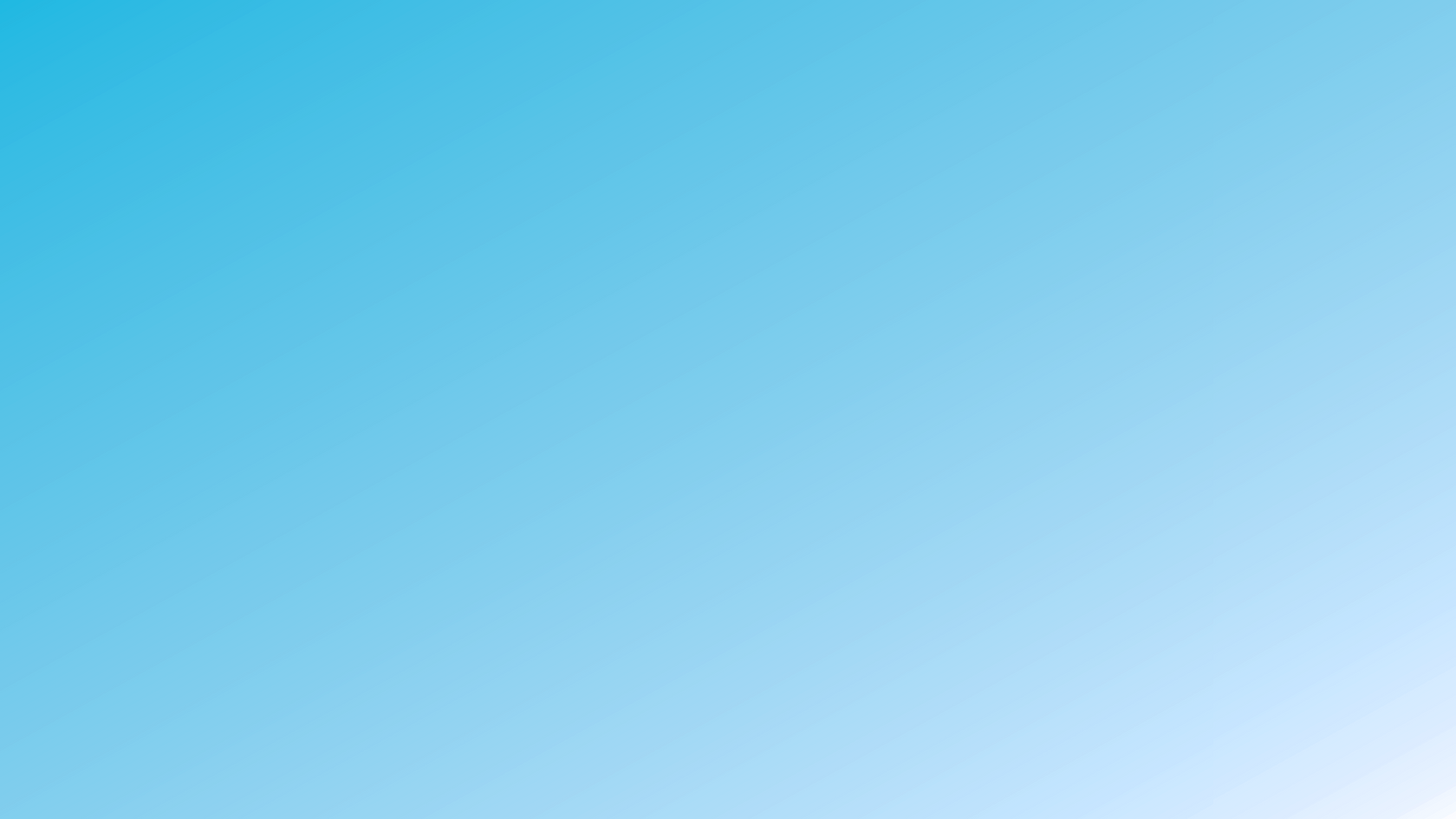

V380 Pro
Why Can't I Access My Camera When I'm Away from Home?
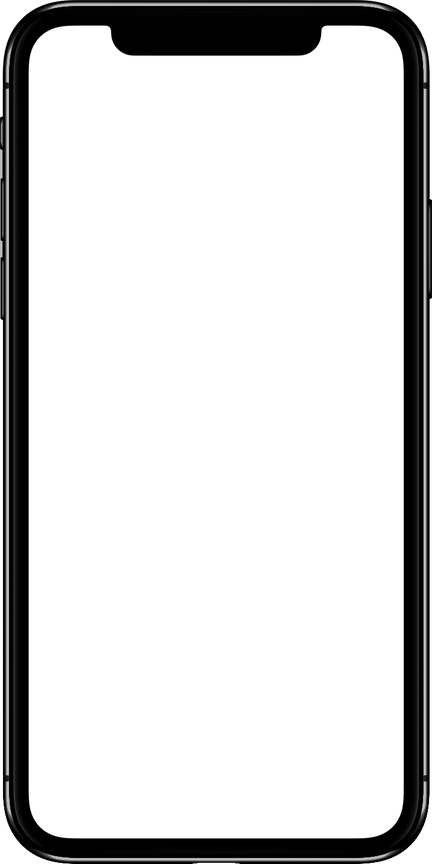
Has this ever happened to you before?
While easily connected to the camera and viewing the surveillance video when you’re at home, once you step out, it shows offline, preventing remote access.
What's Happening?
Our users often attribute this to device malfunctions or poor network quality, but the main reason for this is usually the device is only set up to communicate over a local area network (LAN).
To check if your device is connected via LAN, troubleshoot by
following these steps:
Try accessing it while at home and see if your phone is connected to a network starting with 'MV' or 'HSC'.
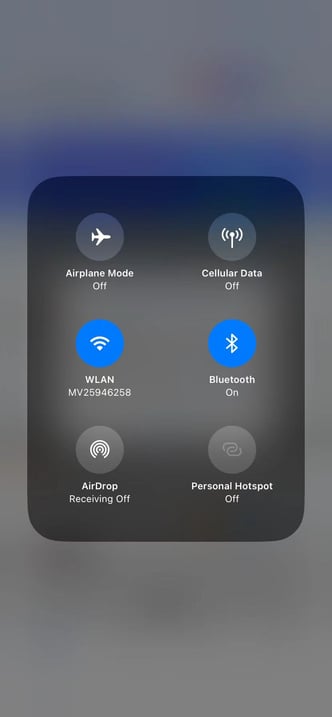
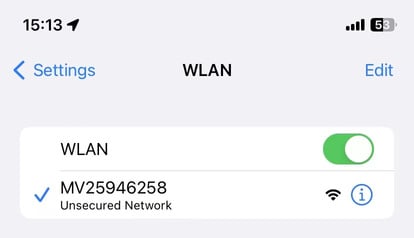
If yes, your camera is currently connected to your phone via a local network (LAN) using the camera’s
AP hotspot.
Which means your phone is directly connected to the camera, but only within a limited range. 📶
So what are the Local Network (LAN) and WAN ?
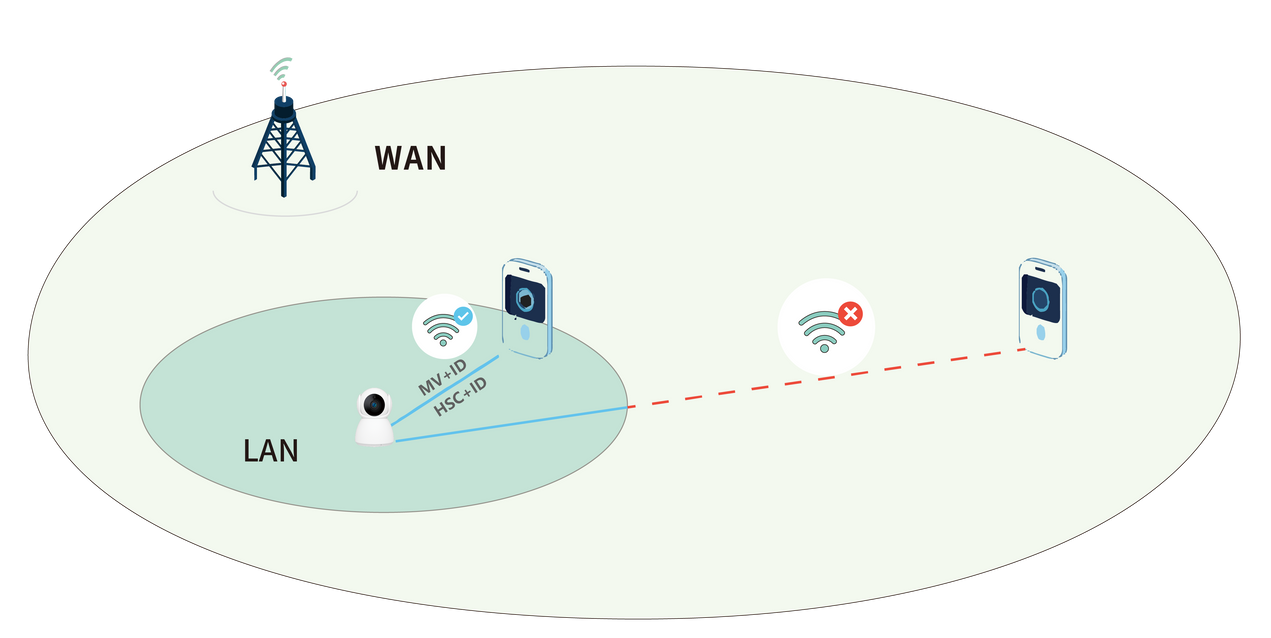
LAN:
A local area network that connects devices within a specific area (such as a home or office), allowing communication only within that range.
Devices on a LAN can communicate with each other, but only within that limited range. Internal routers and switches are used to transmit data.
WAN:
A global interconnected network that connects users from all over the world, which can connect your LAN and devices to other networks worldwide, enabling remote access.
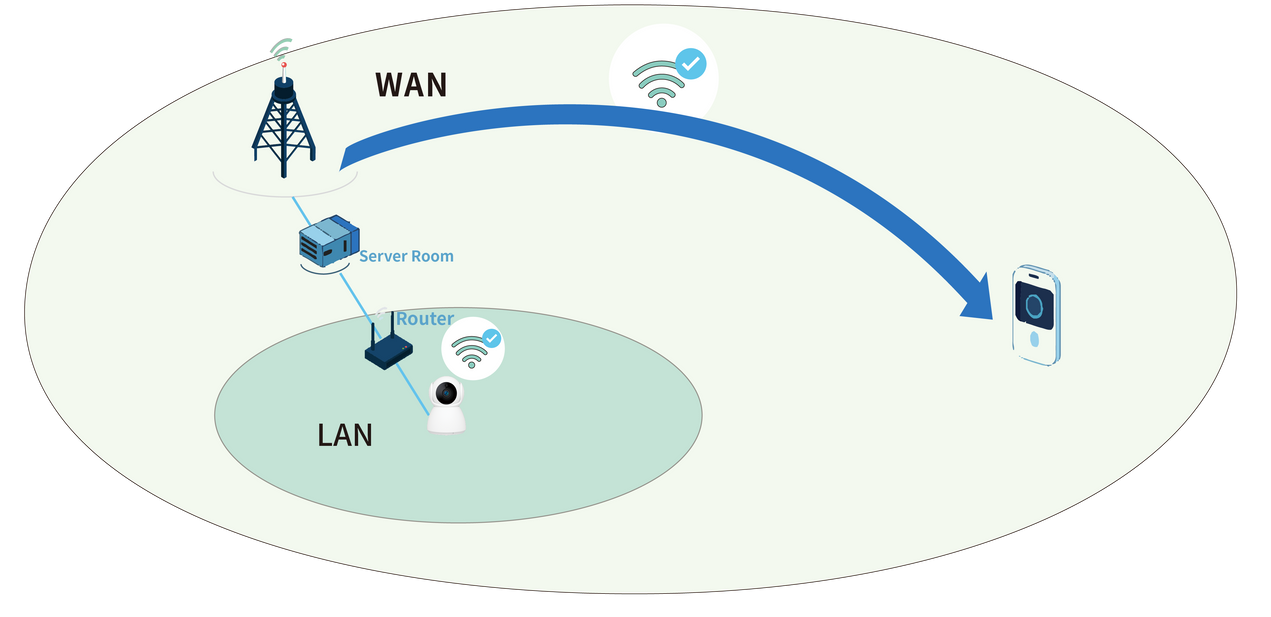
LAN vs WAN:
LAN | WAN | |
Geographical area | Small, limited to your home or office | Large covers a wide area, like the Internet |
Accessibility | Only accessible within the range of the local network | Through an ISP (Internet Service provider). Accessible from anywhere with an Internet connection |
Usage Example | ① Connecting your phone directly to the camera's AP hotspot, which is the network starting with MV or HSC. ② Connecting your camera to a router without Internet. | Connect the camera to a router with Internet access via WiFi or Ethernet cable. |
The Solution:
To access your camera from anywhere, you should connect it to your home Wi-Fi network (WAN).
By doing this, your camera will be part of the internet, allowing you to check the surveillance video from anywhere in the world! 🌍
How to Connect Your Device to the Internet for Remote Control ?
1. Steps to switch from AP hotspot mode to Wi-Fi station mode:
① Click the Settings on the homepage:
②Select Network :
③ Swtich to Wi-Fi station mode:
④ Select Wi-Fi name,and enter password :
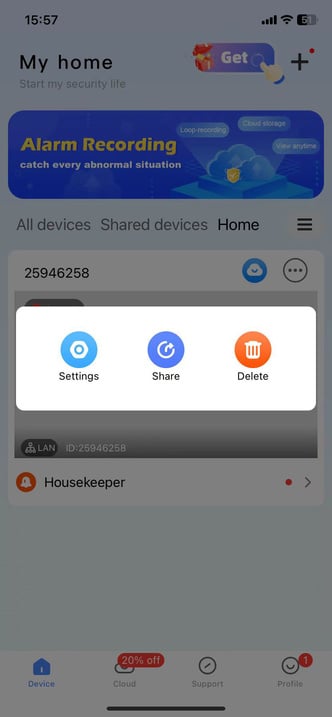
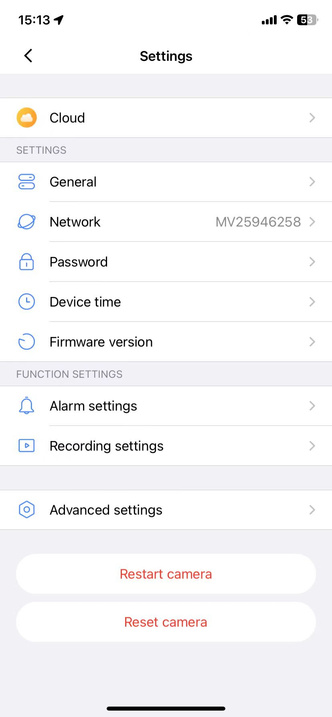
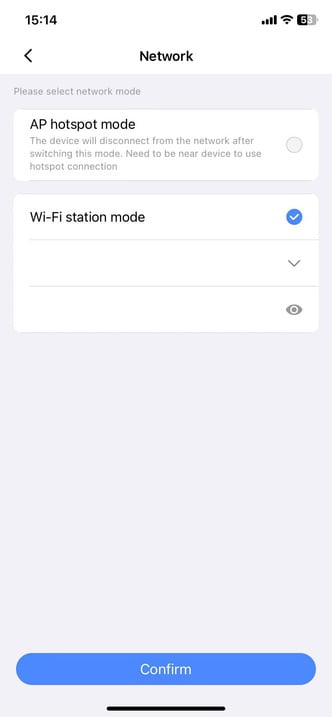
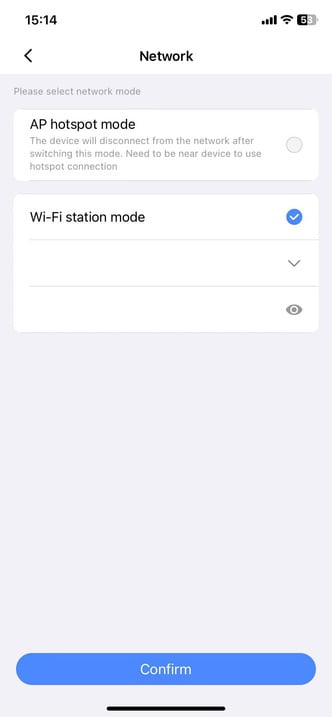
2. View our collection of video tutorials in the [Support] section of the V380 Pro app
to reconnect your device.
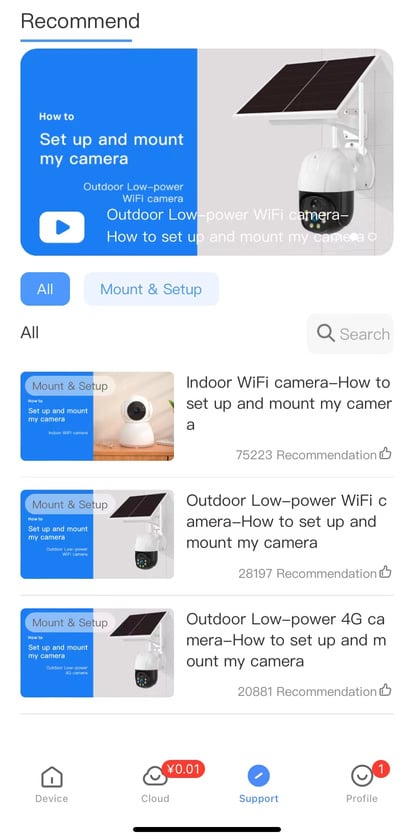
3. Check the [Network Setting] under the [FAQ] which is in the Profile section of app for assistance.
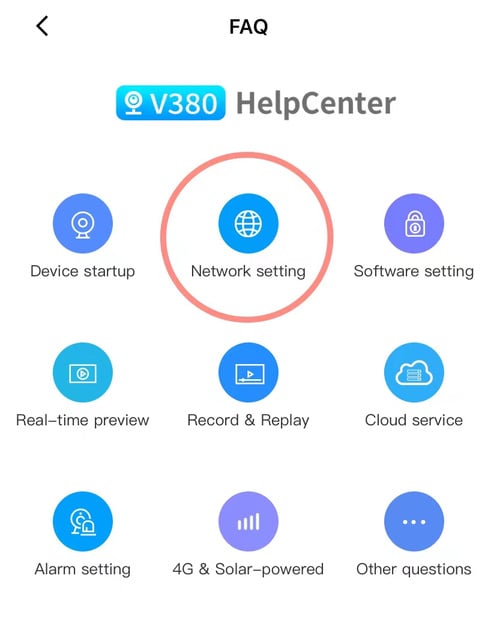
By making this switch, you'll be able to monitor your home from anywhere, anytime! 🏠📱
If not, verify that your router is properly connected to the Internet.
(1) If your router still can’t connect to the Internet, try restarting it or
checking your network settings to ensure a successful connection.
(2) If it does, feel free to contact us at support@macro-video.com
for further assistance.
Got any questions?
Drop a comment below⬇️